With the release of MPC Software 1.5, people were also prompted to update the ‘firmware’ inside their MPC Renaissance or MPC Studio. So, what is this firmware? Basically it’s special software stored directly inside your actual MPC hardware controller which (I assume) deals with any task related to the hardware itself (e.g. power control, screen functionality, etc) – this is different to the ‘MPC software driver’ which is installed in your computer and deals with the USB and audio communication between the MPC and the computer.
When the firmware update was first released many people had problems installing it, to the point where some thought they had bricked their hardware. Akai soon released a new firmware updating application and this should have solved the problems. However it seems some people are still having issues, so if you are one of them, please check out the the official Akai firmware updating instructions. This is a step-by-step guide to updating the firmware and if you follow this exactly, you shouldn’t have any problems. In a nutshell:
- Download the latest official MPC Software installer
- Run the installer and update your MPC Software to the latest version (1.5 at the time of writing)
- Update to the latest software driver (remember this is different to the firmware)
- Connect your MPC via USB and launch the MPC Software – if your firmware needs updating, you will receive an on screen alert. Close the MPC app.
- If you need a firmware update, download the latest firmware – remember, if you previously downloaded the firmware before 8th October you need to re-download the updated firmware application
- Extract the downloaded zip file to your Desktop
- Disconnect any MIDI or audio devices from your computer and disconnect any MIDI cables from your MPC controller
- Exit all applications in your computer
- Connect the MPC to your computer via USB and power on your MPC.
- Run the firmware updater application
- Click Update Now and follow the instructions
- All done!
If it doesn’t work, repeat again from step 7 onwards. If you are still having problems, consider contacting Akai but also check out the various topics at MPC-Forums.com where people are giving advice on how they finally managed to get everything working.
Using Boot Camp (for Mac users only)
Firmware Update Megathread (originally started before the updated firmware was released)
Good luck!



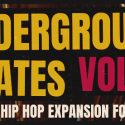
Dec 12, 2013 2:14 pm
i tried and still can’t get it to work… 🙁
Jan 24, 2014 11:53 pm
I’ve updated the new version of the MPC software 1.6, and it ask me to update the firmware and I updated it, and now I don’t have any plugins that I had already installed. When I go to plugins, it shows a red triangle with an exclamation point next to plugins, and it doesn’t show up all my plugins like the wub, the bank, the 809 and the noise, nothing pops up when I click on plugins. And also, when I re-open the MPC software, the same message about updating the firmware keeps popping up when I launch the software.
Trey Jackson
Mar 25, 2016 7:57 pm
how did you fix this problem? I updated to 1.9 on my mpcstudio and my bank or 809 isn’t there as well
Jun 29, 2014 5:35 pm
I’m also having the same problem!
Oct 28, 2014 3:47 am
i was having the same problem and i was using mavericks. every time i tried to download the firmware update it said the download was corrupted so i hooked it up to a mac running lion and was able to update now it works just fine
Mar 3, 2015 12:49 am
Help the mpc studio gave you upgrade firmware, and did not know the steps and stay on blue screen and pad of 1 to 4 illuminating tried again,,, but,, do not work
Feb 13, 2017 10:07 pm
Did you ever get your mpc to update the firmware ??
May 16, 2015 5:43 pm
My mpc studio keeps telling me I has a bad signal any keeps crashing
May 17, 2015 8:59 pm
To people having the blue screen 2 to 4 pads lit up error, this is what I did to get it to work. So my MPC was plugged into my computer and I immediately held shift and then turned it on. While doing this I then opened the firmware updater application and continued as normal through the steps. This seemed to work best instead of how it tells you to unplug the MPC and then hold down shift and turn it back on once it is plugged in. Just hold shift down the whole time and see if it works
Aug 29, 2015 10:08 am
I did as you said nothing helps yellow pad becomes green when she told me to let go of the shift to let her go and turn off the MPC I turn pads are yellow 2 green and yellow when the update is terminated turn off and then turn on the pad red 2 green and yellow somebody help me please
May 10, 2019 5:06 am
hold shift the entire update. thats how mine worked
Mar 7, 2021 10:36 pm
Hi, I have a problem with the Renaissance: it suddenly stopped being detected by the mpc software (but on windows, in my computer, it is detected as “audio controller” and “usb controller”). In practice, running the installation of the drivers for the hardware, of the mpc software again, it seems that it is detected, otherwise I think I could not get to the end of the installation of the hardware driver. But once all this is done, the Renaissance is as if it were “hibernating”, ie in standby, with its rhythmic flashing of all the buttons in charge of this. I also tried to install the latest firmware, but nothing happens. Moreover, updating the firmware is a very delicate operation as you well know and if the hardware (any hardware) is deactivated (turned off), it could be damaged. Nothing happens here, I can turn it on normally immediately afterwards and this (together with the other problems) I think is due to a problem with the usb port (perhaps it is detected because the power passes through the usb port, but not the data, this could be the which is why it is not detected by the software and it is not possible to unlock, receiving as a message an error due to the wrong serial: I read an article about this, but the situation remained the same. I also wrote to Akai, but I have not received an answer), or (and I hope not) to something more serious.