The current range of standalone MPCs (MPC X SE, MPC Key 61, MPC Live II and the MPC One Plus) & the Akai Force have plenty of options when it comes to storage, with built-in ‘factory’ disk and support for USB drives, SD card and on some models, an optional internal SATA drive. In this article I’m going to look at the pros and cons of all these disk options including some speed tests to see which type of disk performs the best.
The Problem with the Internal Factory Drive
All MPCs feature a built-in internal drive which is actually just a standard micro SD card attached directly to the internal board. This houses all the factory content (i.e. Akai’s sound library and demo projects), all user-made plugin presets and custom MIDI progressions and also contains a folder called ‘MPC Documents’ that can be used to store your own projects.
The biggest issue when using the internal drive for storing your own content is that it is completely invisible when you connect your MPC to your computer. This means you cannot easily transfer content to this disk, nor can you access any content already stored on it making it impractical to back up your work or to continue working on standalone projects in controller mode.
My advice is to generally consider the internal drive as ‘read only’ and instead use an ‘attached disk‘ for storing your sound library and all your own projects. In fact, attached disks are also the only way to add third party MPC expansions to your MPC.
Attached Disk Options
All of the current MPC models and the Akai Force support USB drives, and all except the MPC One Plus support installing an optional internal SATA disk. All models other than the MPC Key 61 also support SD cards. It’s worth noting that while the MPC One Plus supports USB drives, it has just a single USB 2.0 port instead of the dual USB 3.0 ports found on all other MPC models (although all models now support use of USB hubs to extend the number of available ports).
Upon connecting your MPC via USB to a computer these attached disks will appear as removable drives. This will allow you to back up their contents, easily transfer your sound library to them and continue working on projects in the MPC Software.
The MPC can read and write to many of the common disk formats, but exFAT is probably the best option to ensure full compatibility when connecting your MPC disk to a computer (the MPC’s own formatting option within the browser will format to exFAT).
Pros & Cons of Each Disk Type
I’m going to reveal my disk speed tests later in this article, but for the moment, let’s look at the general advantages and disadvantages of each type of disk.
SD Cards
All MPC models except for the MPC Key 61 support full size SD cards and also happily reads micro SD cards via a full-size adapter (you often get these included for free when you purchase a micro SD card). One of the great things about SD cards are their sleek low profile. Stick it in the SD card slot and it only protrudes from the body by approximately 3mm. This means it’s very unlikely that you are going to break the disk (or the port itself) should you somehow knock the drive. It also adds no weight or bulk to your MPC and will not impact any bags or cases you might wish to use.
SD cards tend to be a bit more expensive than the equivalent sized solid state USB drives, and at the time of writing the largest SD cards are around 1TB, although that’s most likely more than enough for typical ‘standalone’ MPC usage.
USB Drives
In my experience you can use any type of USB storage with the MPC, including solid state options such as as USB flash/pen drives and SSDs (either in a USB caddy or purchased as a sealed unit), and external USB hard drives containing mechanical disks (which are a cheaper option for people who need many terabytes of storage in their MPC). You can use USB 3.0 or USB 2.0 drives in all models, although the MPC One only supports USB 2.0 speeds.
The USB ports on your MPC are also used for connecting other USB devices, such as controllers, synths and ethernet adapters, so bear in mind that by using a USB drive you will be losing one of those USB ports (the only USB port on the MPC One Plus) – however, the MPC also supports USB hubs, so this isn’t a major problem apart from all the added bulk and cost.
Speaking of bulk, external USB disks are obviously going to take up more desk space and impact portability unless you opt for a pen drive. If you don’t like the idea of having a USB pen drive precariously sticking out the back of your MPC you could use a low profile USB drive, which usually only protrude by a few mm.
Sata Disks
SATA disks can be installed in all MPC models apart from the MPC One Plus, and are also supported on the Akai Force, with installation simply a case of unscrewing the bottom plate and attaching the drive to the MPC’s SATA cable. These can either be mechanical hard drives or SSD drives. Generally speaking SSD is usually the best option as they have no moving parts to break, are reliable, no noise, less heat and tend to offer better read/write performance over their mechanical counterparts. They are of course more expensive than mechanical drives, but SSD pricing is becoming much more competitive these days so I personally struggle to see any real advantage of using a mechanical drive these days.
Once installed a SATA disk adds no physical bulk to your MPC, and only around 0.5kg of additional weight. Unlike SD cards an USB drives, the only way you can access the data on this disk is by connecting your MPC to a computer by USB.
Speed Tests
For these tests I used a project consisting of 30 keygroup programs, each built with 24 bit WAV files for a total of 350MB of content. For each disk type I loaded and then re-saved the project (to a completely new location) three times and took the average read and write times.
It’s important to note that after each initial ‘load and re-save’ I went to MAIN and selected a ‘NEW’ project, thus completely wiping the MPC memory before attempting to re-load the test project. If I didn’t do this I found loading times for each project got progressively worse, to the point where load times eventually doubled, so it seems the MPC takes a lot longer to load a project when it has to simultaneously wipe large amounts of existing content from memory.
For these speed tests I used disks that I currently have available to me, so it’s not an exhaustive experiment. If I get an opportunity to test other drives in the future I’ll update this article. As far as I can tell, all these disks are functioning normally, but do be aware that some of these drives are several years old. Here’s a summary table of my findings:
| Disk | Type | Average Load Time (s) | Average Save Time (s) |
| Internal Factory Drive | MicroSD | 23.57 | 111.75 |
| Integral 512GB SD | MicroSD | 23.02 | 80.94 |
| Kingston 120GB SSD | SATA SSD | 27.02 | 85.79 |
| Sandisk 32GB Extreme SD | Full size SD (Class 10) | 22.46 | 130.01 |
| Integral 128GB USB 2.0 | USB Pen Drive (solid state) | 23.01 | 117.18 |
| Seagate 2TB USB 3.0 | Portable USB Drive (Mechanical) | 77.64 | 90.05 |
Internal Factory Drive
A reminder that the internal drive is a generic micro SD card connected to the main board. In theory it should give similar results to an attached SD card. In fact it’s write speeds are much worse than the Integral MicroSD card I tested.
Average Load Time: 23.57s Average Save Time: 111:75s
SSD Drive (via internal SATA port)

This was a 120GB Kingston SSD drive, which is generally considered to be a reasonable quality, budget SSD drive with advertised read and write speeds of around 500 MB/s. This performed well for both loading and saving, but was actually out-performed by the Integral MicroSD.
Average Load Time: 27.02s Average Save Time: 85.79s
SD card 1 (Integral 512GB Micro SD)

This is a newly purchased micro SD card placed in a full size SD card convertor and placed in the SD card slot. This was the fastest at saving data and was no slouch loading data either.
Average Load Time: 23.02s Average Save Time: 80:94s
SD card 2 (SanDisk 32GB Extreme SD)

This is an 8 year old Sandisk Extreme (32GB), a class 10 SD card with up to 45 MB/s read and 30 MB/s write. This was the fastest for loading but also the slowest at writing data.
Average Load Time: 22.46s Average Save Time: 130.01s
Integral 128GB USB 2.0 Drive

This is a dirt cheap USB 2.0 pen drive that I recently picked up in a supermarket, purely for updating the firmware on my MPC. Loading time is really good, saving time is poor.
Average Load Time: 23.01s Average Save Time: 117.18s
Seagate 2TB USB 3.0 Drive (Mechanical)
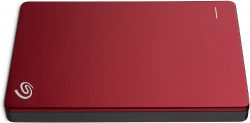
This is a run-of-the-mill, low cost external USB 3.0 drive which contains a mechanical disk which I’ve only ever used as a backup disk. I’ve always hated this drive! As you can see, the loading times were terrible, but saving time was actually up there with the best.
Average Load Time: 77.64s Average Save Time: 90:05s
The Problem With The MPC/Force Browser
With recent firmware updates to the MPC and the Force, it’s become clear that there is a ‘software bottleneck’ in the browser which can heavily impact loading times, even when loading from a super fast SSD or SD card. This problem is very apparent when trying to load kit or keygroup programs that are made with many individual samples, as the browser seems to perform some kind of individual analysis of each sample before it loads it into memory. You’ll not notice this on a small kit made with say, 20 samples, but try loading a kit or instrument made with 200 samples and you’ll quickly notice the issue. The lag is three times worse on the Force.
There is a workaround for this issue, which is achieved by using ‘Sample Chains’, which I explain in more detail in my ‘MPC Sample Chains‘ article.
Conclusion
I think it’s clear that when it comes down to speed, all the solid state drive options (SD card, internal SSD or even solid state USB) will all perform perfectly fine, but the overall winner seems to be the Integral microSD card, even outperforming the Kingston SSD. It would be good to try a higher quality SSD in the future, such as a Samsung Evo, I suspect this will probably out-perform the SD card, but I also feel the the MPC it probably not providing the best environment to see the speed benefits of using an SSD, especially considering the more recent software bottlenecks we’ve seen occurring in the browser.
Once we take speed out of the equation, it really just comes down to the more practical issues such as cost, portability/bulk, practicality and storage space required, so ultimately you’ll need to go for the option that suits your specific needs. For example, an MPC X user is less likely to worry about added weight and bulk, while an MPC Live user will most likely prefer a storage solution that favours portability.
It’s likely that storage space might eventually be the main deciding factor for some people, but I would definitely question the need for terabytes of storage within a standalone MPC. Remember the MPC browser does not support content indexing or tagging, so having a large sprawling drive containing hundreds of sub folders might often present a logistical nightmare (compared to using a more efficient system such as Maschine’s browser, which allows for rapid searching of huge sample libraries). I personally prefer to keep a smaller, more organised version of my sound library on my MPC disks (I can always add or remove content if I need to).
If you don’t need more than 1TB of storage then in my opinion an SD card is a great solution. All models bar the MPC Key support SD cards (you could use a USB-to-SD card reader though), they are quick, easy to ‘install’, can be accessed in a computer via MPC-USB connection or alternatively can be easily removed, and ultimately add no discernible bulk to your MPC. Plus as we can see from the speed tests, an SD card can be even faster than an SSD drive.
If you need more than 1TB then an internal SSD is the best option (as long as your MPC supports SATA disks). Once installed you no longer have to worry about the drive, it will just quietly sit there inside your MPC. MPC One owners needing large amounts of storage will have to use an external USB drive connected to their single USB port; remember you can use a USB ‘caddy’ and put any type of SATA drive inside, but do remember to budget for a USB hub if you intend to run any other USB devices simultaneously.
You can of course run multiple drive types simultaneously, and all of them will show up in the browser, under the ‘Places’ tab, so for example you could an SSD drive for your sound library and an SD card for storing your projects.
Don’t Forget The Backups!
Regardless of which storage options you go for, it’s important that you come up with some kind of back up plan! All types of drive will eventually fail so make sure you regularly back up the contents of all your MPC disks, especially your own beats and projects.
Most computers can be configured to back up a drive (or specific folders from a drive) as soon as the disk is mounted which takes a lot of the hassle out of creating backups (although you might need to install an app to handle this, Carbon Copy Cloner on a Mac is a great option). You just have to make sure you connect your MPC disk to your computer on a regular basis. And if you back up your projects to a Dropbox or Google Drive folder, then all your projects will be automatically backed up to the cloud for triple protection. sounds like an idea for a future tutorial….


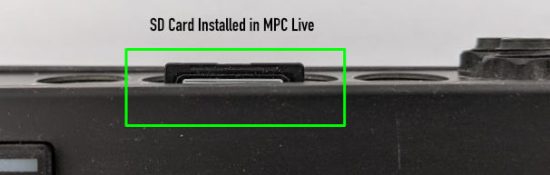




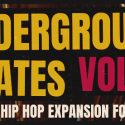
Jun 3, 2021 11:24 pm
Very thorough article and just what I needed. Thanks.
Jun 7, 2021 3:03 am
I own a fully licensed version of omnisphere and a few other VSTs, but I can’t manage to get them sampled and key grouped properly using autosampler I’m wondering if anyone has been successful doing this and if they can help me or maybe trade the work they’ve done for Something I can provide. I want to make it clear that I’m only interested in receiving programs for instruments that I own already and I’m just looking to to make them accessible on the MPC Live
Jun 29, 2021 3:11 pm
That Integral SD Card only does up to 100MB s Read Speed and 50MB s Write speed, so that SSD with 500MB s Write speed should have blown it away. This suggests there was definitely some strange anomaly going on in the tests. Well written article though, Andy! Thanks for putting the time in.
Jun 29, 2021 3:25 pm
Thanks, I will try another SSD soon, I have a 6 month old Samsung Evo that I can temporarily reformat to exFat, it hasn’t seen much action so should be in fairly optimal condition.
Jun 30, 2021 11:07 pm
Cool! Let us know if there’s any new changes to your findings.
Jul 25, 2021 11:06 pm
Thank you for this article. I’m trying to find out what the maximum storage capacity of the internal ssd can be and possibly get something in that realm
Aug 7, 2021 6:30 pm
One thing that was not mentioned is besides just the size, the durability and life span vary between quality levels. I all ways buy sandisk just because I trust the brand and have had great luck, but when I was looking for a ssd and a sd card I went with the extreme versions even though the ssd is much more expensive for much less memory then the next level down. The extreme ssd has a much longer lifespan and will probably outlive the mpc! Something to think about…
Sep 30, 2021 12:56 pm
You can pop open your MPC Live and swap the microSD card. I put a 256GB microSD card in my MPC Live – might go back and pop a 512GB or even a 1TB microSD card in it!
Jan 14, 2022 2:30 am
I’ve been looking around but have yet to find a true answer to my question. What is the max size the MPC X will accept? I’ve various answers but no solid ones. 128? 256? and last but not least. Will the MPC X take the SDXC cards or just SD & SDHC?
Jan 14, 2022 9:16 am
Are you referring to size of SD card? I have a 512GB SDXC card formatted to exFAT which I am able to use in all my MPCs and the Force, I have not experienced any issues, but YMMV. This is the card I refer to in the article. Once you’ve tried your SDXC card in your X, please update your comment to report your findings.
Jan 21, 2022 10:50 pm
256GB Sandisk Extreme PRO SDXC seems to work and boots/loads up projects pretty quickly Also formatted to exFat.
Jan 17, 2022 11:00 pm
MPC One users should bear in mind that the USB port is only 2.0, meaning that the integrated SD slot should be significantly faster.
Feb 21, 2022 3:33 pm
As you correctly stated, all drives will fail eventually. This sadly includes the soldered drive to.
Feb 15, 2023 5:36 pm
I bought last week a Akai MPC Live 2, I have the same question. What is best and biggest capacity of 1. Storage SSD?? and 2nd what is the best solution for SD or Mirco SD card. Can I use it together in the same time ….??? Every feedback will be fantastic .. many thx in advance cheers pawlo
Feb 15, 2023 5:44 pm
I’m not aware of any specific limit on the SSD size, I believe some have suggested it is 2TB, but I cannot confirm. For SD cards I always recommend San Disk class 10, you can use full size or micro in a full size adapter. You can have multiple drives connected to your MPC, plus you can add a powered USB hub and run many more off that if you wish.