Updated for MPC 2.11! These days a lot of MPC users are attaching MIDI keyboards to their MPCs, which are perfect for playing expressive, multi-octave instrument parts. One thing they are quickly discovering is that while keyboards work really well for plugins and keygroup programs, they might experience a strange mapping issue when playing MPC ‘DRUM’ program using their keyboard. So why is this happening and how can we fix this?
Important: In the recent MPC 2.11 update, Akai has changed the default MIDI note layout for DRuM programs to the ‘Chromatic C1’ layout I recommended in this article. However, the entire ‘factory library’ within all MPC models (and most third party MPC kits) still all use the old legacy MIDI layout, so it’s still worth understanding the issues at play here.
The Crazy MIDI Layout For Legacy DRUM Programs
The problem stems from the default MIDI note mapping found in ‘legacy’ MPC ‘DRUM’ programs (this is the default type of program used for building drum kits). While keygroup and plugin programs have always used a standard ‘chromatic’ MIDI note layout identical to what you would expect when playing a keyboard, DRUM programs in MPCs had always used a layout that seems based on a General MIDI Drum standard – here’s the legacy MPC layout (I’ve added the GM instruments in green below):
This MIDI layout was used by every MPC since the MPC60 and was the default for any new DRUM program until the MPC 2.11 update. The problem was that this layout isn’t particularly intuitive for finger drumming and it also isn’t typically compatible with the way most modern kits tend to be set up. Consider a very basic MPC kit, with kick, snare, closed hat and open hat assigned to pads A1 to A4 (a very common layout), and some chromatically mapped bass tones assigned to pads A5 to A8 (because MPC DRUM programs are often used for musical one shots as well!):
When this kit is played on the MPC pads, there’s no problem – the drums run in the order you set them to, as do the bass tones. But on a MIDI keyboard, the sample order is all over the place, just take a look at the first octave on a keyboard, starting at C1:
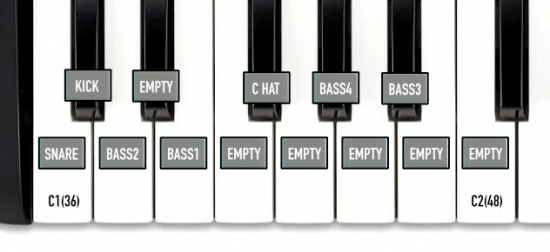
Owners of keyboards with built in pads (such as the Akai MPK and Arturia Minilab) experience similar issues as the pads on these controllers will be set to play chromatically, often starting at MIDI note C1, so again, there will be empty pads and an unintuitive order for the samples that are present. So what’s the solution?
Editing the MPC Program’s Note Mapping
Please remember that if you are running MPC 2.11 or greater, the default MIDI note mapping for a DRUM program is no longer this odd, jumbled mess, it’s the CHROMATIC C1 layout I describe later. However, any DRUM program created before MPC 2.11 is very likely to be the old messy layout (please note, all my kits on MPC-Samples.com have always used the chromatic C1 layout!).
It’s actually quite easy to completely re-map the MIDI notes on an existing MPC Drum kit, but you’ll need to be running MPC 2.8 or greater. In a standalone MPC such as the MPC One, MPC X, MPC Key or MPC Live, make sure the program you wish to edit is assigned to the current sequencer track in MAIN and hit the ‘pencil‘ icon at the end of the program row. Select ‘Edit Pad Map‘:
While in the MPC Software and MPC Beats, simply go to Edit > Program > Note Mapping:
While you can change the MIDI note for each pad individually, it’s quicker to use one of the presets. Typically I would use CHROMATIC C1 for an MPC drum kit, as this will assign midi notes to the pads in a chromatic order starting with note C1 (36) on pad A01 – this is now the ‘default’ layout on MPC 2.11 or greater. With our basic DRUM program remapped to ‘CHROMATIC C1’, the kit will now look like this on a MIDI keyboard:
Now the MIDI keys run in the same order as the MPC pads (i.e. kick, snare, closed hat, open hat, bass tones 1, 2, 3 and 4), which makes it much easier to play on a MIDI keyboard. And if you have built-in pads on your keyboard these should also now mirror the mapping found on the MPC pads (if it doesn’t check out the ‘Re-mapping An External Controller‘ section below).
After editing the MIDI mapping of your pads, save this as a separate ‘chromatic’ copy of your kit and you’re all done. The whole process should only take a few seconds.
Important: It is worth noting that re-assigning MIDI notes on a program will mean any sequencer tracks that were recorded using the old kit layout will no longer play in the correct order. However, if those sequences are currently in memory, the MPC will automatically update the sequences to trigger correctly, which is very cool. If not, you’ll have to edit the sequences manually at a later date.
Re-mapping External Pad Controllers?
If your keyboard controller has a set of pads you could instead re-map the MIDI note layout of these pads to match the default MPC DRUM program layout. Most controllers can do this either via a software app or within the controller itself. However with the MPC now defaulting to CHROMATIC C1 mapping I recommend you just convert any legacy kits to this chromatic C1 layout and you should be fine.
The MPC Bible
You can learn more tricks like this in my complete tutorial course for all modern standalone MPCs, The MPC Bible, where you’ll learn how to master the MPC through a series of hands-on, step by step tutorials.

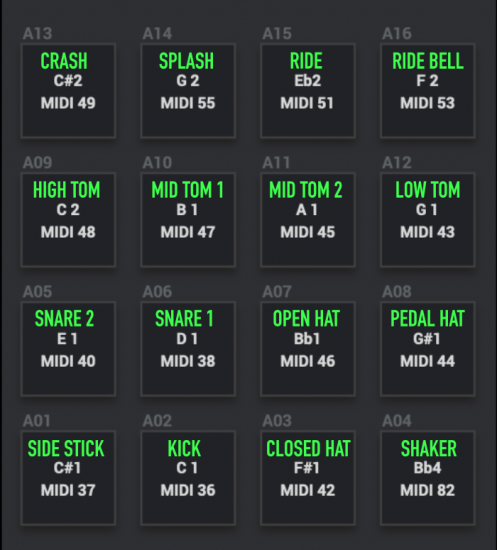
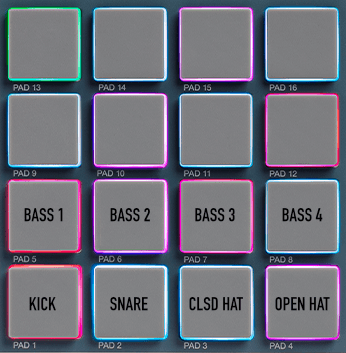
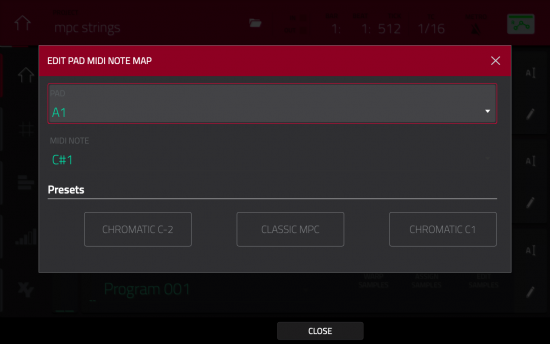
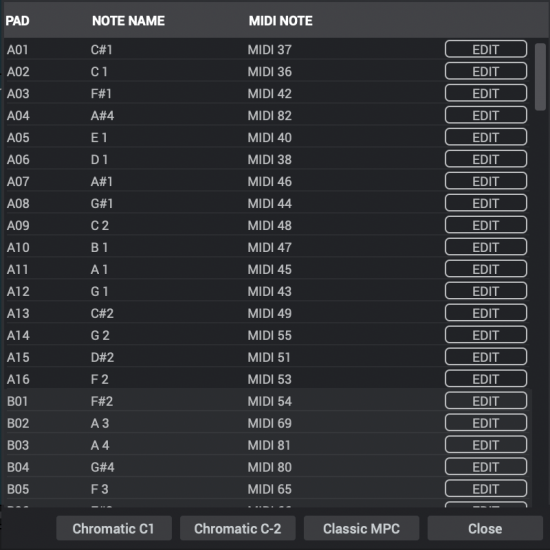
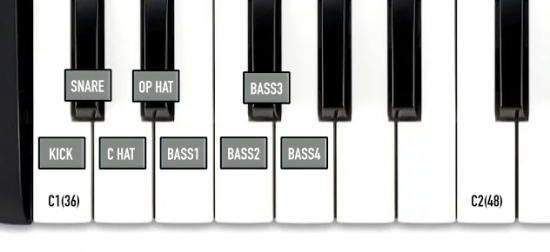



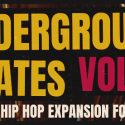
Jul 13, 2021 11:50 am
Is that valid for the force too?
Sep 17, 2021 5:24 pm
You mentioned using the MPC Essentials preset for use with MPK249 and that maps the pads correctly. I have the MPK249 and MPC Live II and the preset does work for me on the pads. Do you have anything on how to map the knobs and faders?
Nov 13, 2021 3:43 am
Thanks so much for sharing this. I got used to doing this on the MPC 1000, so this was a huge turnoff when I upgraded to an MPC X. Glad to see they finally added it back in. Might be worth getting a One so I can have this feature on a modern box.
Nov 23, 2021 12:09 am
I cannot for the life of me get this to work. I’ve loaded a plugin (a drum machine) and I’m trying to remap the pads to different notes so that I have a custom layout on my keyboard. I go into that menu, remap them, click close and they don’t change. Any idea? Thanks a bunch!
Nov 25, 2021 5:28 am
Your site is gold man, as is your MPC Bible.
What drives me NUTS——— why is that “Classic MPC” map always defaulted, and there’s no way to just change this in the Preferences, of either MPC software, MPC Beats, or any of the hardware MPCs.
Even if you use the “Chromatic.PGM” as so many kind, helpful people have offered as a free download (when you’re creating a new kit)… let’s say you bring in a loop that you want to slice across all 16 pads… well, when you make it into a non-destructive OR destructive new program, again……. (yes, again)……. it reverts to the “Classic MPC” map.
This is terrible if you’re using the software without an MPC controller such as Studio black, Touch, or Studio MK2. If you’re using any 3rd party controller (as Akai likes to brag “use any controller with MPC Beats!”) – you constantly get this ridiculous workflow-killer happening, every time you convert something to a program, especially slices.
I can’t fathom why there isn’t a FAST keyboard shortcut “Note Mapping: Chromatic C1″…. in the MPC Software, they could customize the hell out of the keyboard shortcuts if they wanted to (like Adobe Premiere, like Reaper, like anything)…. but, no. You have to dig into the menu….. Edit / Program / Note Mapping / Chromatic C1″…
It drives me NUTS. I think it drives all MPC users nuts. There’s no reason it should ever be this much of a pain, especially with Akai being aware of it as long as they’ve been aware of it.
Dec 9, 2022 2:54 pm
I want to use my MPC Studio Black as a midi controller for Ableton Live and Kontakt. The Studio Black uses the Legacy midi note layout, and Ableton/Kontakt starts at C1 and goes up chromatically. Can I remap the midi notes on my MPC Studio Black as a standalone, to match the C1 chromatic mapping used in Ableton?
Thank you.
Sep 7, 2023 8:21 am
Is there any way in Chromatic mapping to stop it from automatically assigning the lowest available MIDI note to the highest available pad? it’s driving me bonkers to try and map notes across different tracks when I just want to assign specific notes to specific ranges but MPC always wants to remap automatically starting with any midi notes I might have not used on another track. and i can’t make it stop
Mar 31, 2024 3:54 pm
you saved me a lot of time, with this quick tip. you can re-map the pads also in Force. Just create a Clip, go into Clip Edit Mode and and hit the ‘pencil‘ icon. There you find the Button for Pad-edit. 😉